In today's digital landscape, social media platforms have become essential channels for businesses and individuals to reach their audiences. Video content is particularly effective, as it can convey complex messages in an engaging and concise manner. However, with the vast amount of content available, capturing viewers' attention is more challenging than ever. To stand out, creators must produce high-quality, engaging videos that resonate with their audience.
With CapCut's intuitive interface, users can easily trim, crop, and edit videos to fit the specific requirements of different social media platforms. You can use this free video editing software to enhance the visual appeal of your videos. Here are some best practices for editing videos specifically for social media platforms.
The 8 Best Video Editing Practices for Social Media
Keep It Short and Engaging
Social media platforms are known for their fast-paced environments. Users scroll through feeds quickly, so videos need to be concise and attention-grabbing from the start. Here are some guidelines for video length on popular platforms:
- Facebook: Videos in the feed should be between 30 seconds and 2 minutes for maximum engagement. For Facebook Reels and Stories, keep them under 1 minute.
- Instagram: Ideal video lengths are between 7 seconds and 1 minute, with Reels typically ranging from 7 to 30 seconds.
- TikTok: Videos should be between 10 and 15 seconds for maximum engagement.
- Twitter (X): Aim for videos between 20 and 45 seconds.
- LinkedIn: Videos should be between 30 seconds and 5 minutes, with shorter videos often performing better.
Optimize for Different Platforms
Each social media platform has its unique characteristics, such as preferred video formats and aspect ratios. Here’s how to optimize your videos:
- Aspect Ratio: Use a suitable aspect ratio for each platform. For example, Instagram and TikTok often favor vertical videos (9:16), while Facebook and YouTube may use horizontal formats (16:9).
- Resolution and Frame Rate: Ensure your video is in a high resolution (e.g., 1080p or 4K) and a suitable frame rate (e.g., 24fps or 30fps) for smooth playback. CapCut allows you to adjust these settings easily.
Hook the Viewer in the First Few Seconds
The first three seconds of your video are crucial. Here’s how to make them count:
- Start with a Bold Visual: Use vibrant colors, dynamic visuals, or provocative shots to grab attention. CapCut's filters and effects can help enhance these visuals.
- Apply Sharp Cuts or Transitions: Use transitions to keep the video engaging and dynamic. CapCut's free AI video generator offers a variety of transitions that can be applied with ease.
Refine Audio Quality
Good audio is just as important as good visuals. Here are some tips for refining your audio:
- Use Clear and Crisp Audio: Ensure dialogue and background music are clear and well-balanced. CapCut allows you to adjust audio levels and add background music or sound effects.
- Remove Background Noise: Use sound editing tools to eliminate unwanted noise and static.
- Sync Music and Sound Effects: Match your audio with the visuals to create a cohesive experience. Using the tool's library of music and sound effects can help set the tone for your videos.
Edit with a Goal in Mind
Before you start editing, define what you want to achieve with your video:
- Know Your Audience: Understand who your viewers are and tailor your content accordingly.
- Set Clear Objectives: Determine whether you want to inform, entertain, or persuade your audience. Use CapCut's templates and effects to align with your objectives.
Use Captions and Subtitles
Many viewers watch videos without sound, so captions are essential:
- Add Clear and Concise Captions: Use CapCut's caption generator feature to generate captions automatically.
- Ensure Accessibility: Captions help viewers who are deaf or hard of hearing, making your content more inclusive.
Enhance Visuals with Color Grading and Effects
Color grading and visual effects can elevate your video:
- Use Vibrant Colors: Apply color grading to make your video visually appealing. AI video editing software offers a range of color filters and adjustments.
- Add Transitions and Animations: Use transitions and animations to keep the video engaging and dynamic. CapCut's effects library includes trendy and creative options.
Consistency Across Platforms
Maintain a consistent brand image across all platforms:
- Use Uniform Branding: Ensure your videos have consistent fonts, colors, and styles to reinforce your brand identity. Similar templates can help maintain this consistency.
- Repurpose Content: Adapt your videos for different platforms to maximize reach and efficiency. CapCut's format conversion feature simplifies this process.
How to Edit Videos with CapCut Desktop Video Editor?
CapCut is a versatile video editing tool that offers a range of features to help you create professional-looking videos. Here's a step-by-step guide on how to edit videos using CapCut Desktop Video Editor.
Step 1: Upload your Video
Start by downloading the CapCut desktop version from the official website. Follow the installation instructions to set it up on your PC. Once installed, open CapCut and click on "Create Project" to start a new editing session. Click on the "Import" button to upload your video files from your computer. You can also drag and drop files directly into the interface.

Step 2: Edit the Video
Use the timeline to perform basic edits such as trimming, splitting, cropping, and merging clips. You can also rotate, position, or scale your video to focus on specific elements. Enhance your video with CapCut's library of filters, effects, and transitions. These can add a professional touch and keep your video engaging. Import background music or sound effects from CapCut’s library or your local files. Adjust audio levels, apply filters, and ensure a balanced mix to enhance the overall audio quality.
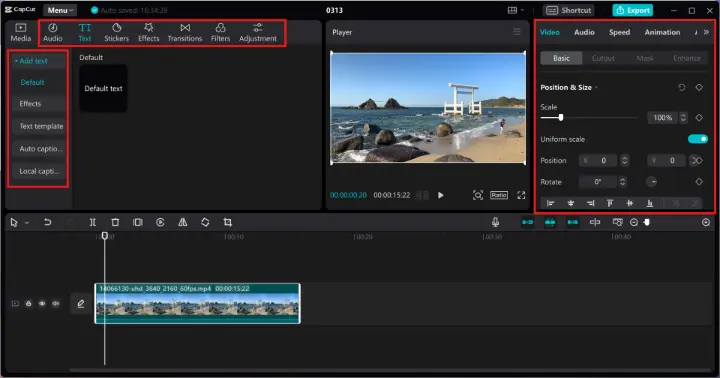
Step 3: Download and Save
Once you've completed editing, click on the "Export" button located at the top right corner of the CapCut interface. In the export window, you can customize settings and click on the "Export" button to start the export process. Wait for the video to be saved to your selected location.
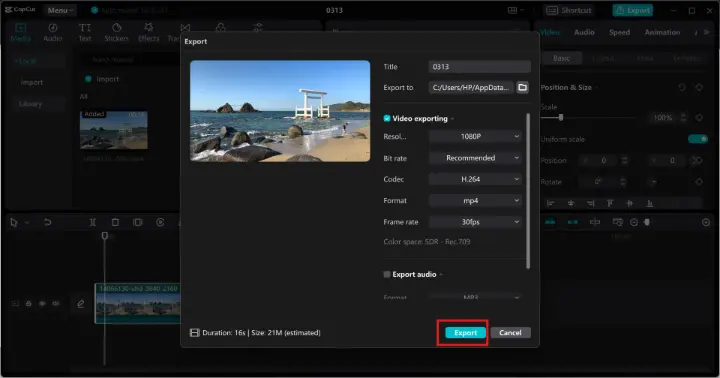
Final Thoughts
Editing videos for social media platforms requires a combination of creativity, technical skills, and an understanding of each platform's unique characteristics. To stand out in today's fast-paced digital environment, creators must produce high-quality content that captures viewers' attention from the start. Whether you're aiming to inform, entertain, or persuade your audience, understanding your viewers and delivering content that resonates with them is crucial. By combining these strategies with a deep understanding of your audience and the platforms you're using, you can create engaging videos that drive engagement and achieve your objectives.
What Are Some Best Practices for Editing Videos for Social Media Platforms?